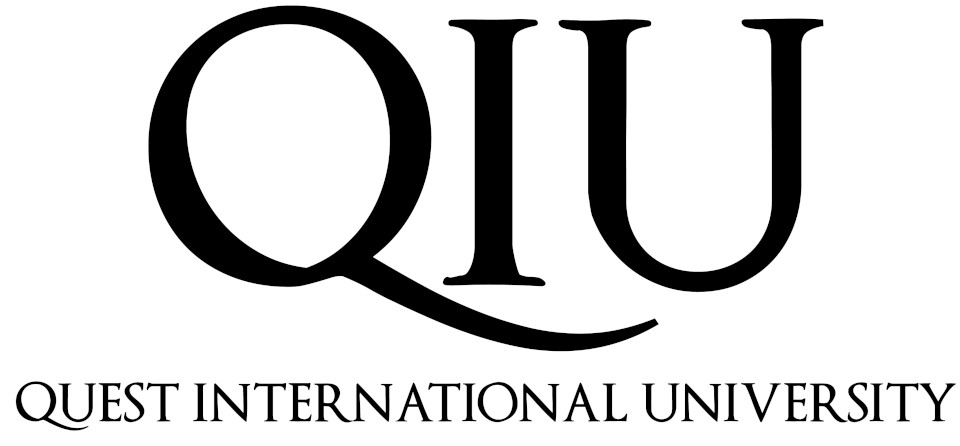 QIU CCA Online Attendance System
QIU CCA Online Attendance System
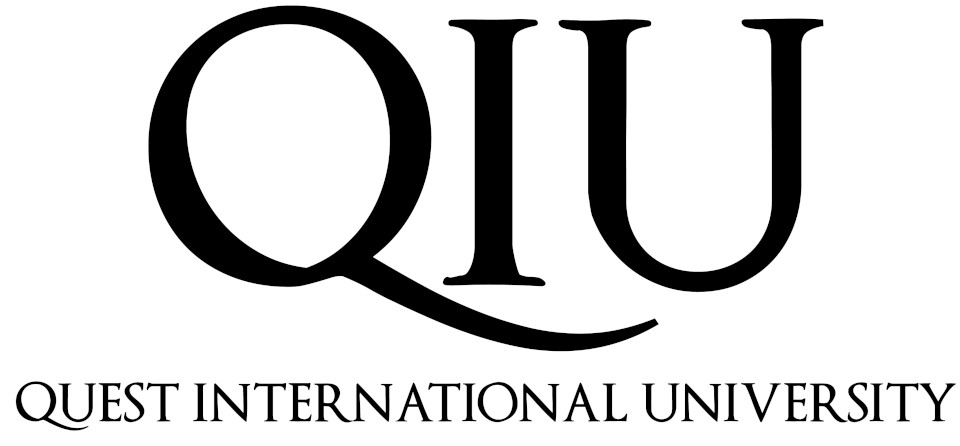 QIU CCA Online Attendance System
QIU CCA Online Attendance System
Welcome To QIU CCA Online Attendance System
Welcome To QIU CCA Online Attendance System
If you can't login, clear cookies in Chrome:
- Open Chrome: Launch the Google Chrome browser on your computer.
- Access Settings: Click on the three-dot menu icon located at the top-right corner of the browser window. This will open a drop-down menu.
- Navigate to Settings: From the drop-down menu, click on "Settings" near the bottom. Alternatively, you can type "chrome://settings/" in the address bar and hit Enter.
- Scroll Down: Scroll down the Settings page until you see the section labeled "Privacy and security."
- Access Clear Browsing Data: Under "Privacy and security," locate and click on "Clear browsing data." This will take you to a new page.
- Select Time Range: If you want to clear all cookies, choose "All time."
- Check Cookies and Site Data: Make sure the checkbox next to "Cookies and other site data" is checked.
- Click Clear Data: Once you've made your selections, click on the "Clear data" button at the bottom of the window. Chrome will then start clearing the selected browsing data, including cookies.
- Wait for Confirmation: Depending on the amount of data to be cleared, it may take a few moments for Chrome to complete the process. Once done, you'll see a confirmation message at the bottom of the window.
- Restart Chrome: After clearing cookies, it's a good idea to close and reopen Chrome to ensure that the changes take effect.
That's it! You've successfully cleared cookies in Google Chrome. If the issue persists, please reach out to ICT.
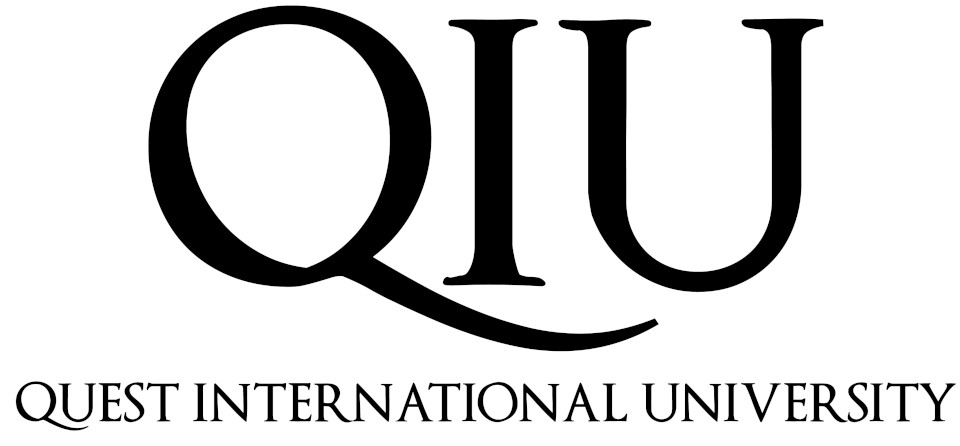 QIU CCA Online
QIU CCA Online